Sciget App

Determine System Privileges
Before running the app, check whether your system has privileged access (root/admin permissions). This determines which engine you need to use to run the app:
If you have privileged access → Use Docker or Podman Engine
If you do NOT have privileged access → Use TinyRange Engine, or run remote instance
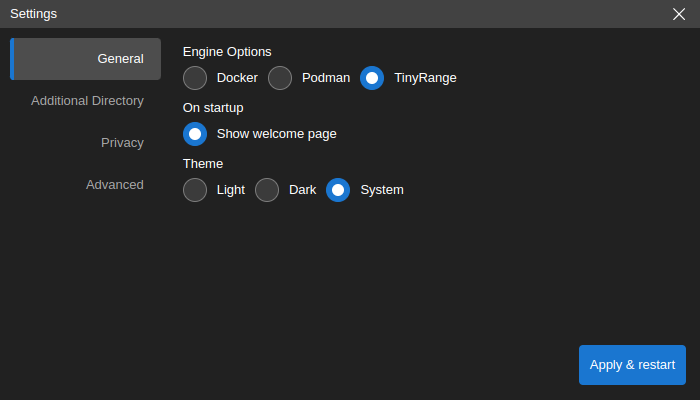
Minimum System Requirements
- At least 5GB free space for scidesktop base image.
- One of the following options, depending on system privileges:
With privileged access: Docker or Podman to run respective engines
Without privileged access: TinyRange Engine (included with Sciget App) and QEMU (only on macOS)
Downloading Sciget App
- Debian, Ubuntu Linux Installer x64
- Red Hat, Fedora, SUSE Linux Installer x64
- Debian, Ubuntu Linux Installer arm64
- Red Hat, Fedora, SUSE Linux Installer arm64
- macOS Intel Installer, macOS Apple silicon Installer
- Windows Installer
Installing Docker
If only connecting to a remote Sciget servers, you may skip Installing Docker
The Sciget App requires Docker to be installed on your computer. If you already have Docker installed, you can skip this step.
After installation, open a terminal (Linux/macOS) or command prompt (Windows) and run the following command to verify that Docker is working correctly:
docker --version
docker run hello-world
Installing QEMU
The easist way to install QEMU on macOS is using Homebrew:
brew install qemu
You can verify the installation by running:
qemu-system-aarch64 --version
Installing Sciget App
If you have an existing Sciget App installation, please first uninstall it by following the uninstall instructions here. Then, install the app for your system:
- Debian, Ubuntu Linux Installer:
sudo apt install -f ./ScigetApp-Setup-Debian.deb - Red Hat, Fedora, SUSE Linux Installer:
sudo rpm -i ScigetApp-Setup-Fedora.rpm - macOS Installer: Double click the downloaded dmg file, then drag the ScigetApp.app to the Applications folder; for starting the app: Right click on the ScigetApp.app and select “Open”. For Apple Silicon systems (M1/M2): Make sure to enable Rosetta support in the docker settings for best performance!
- Windows Installer: Double click the downloaded exe file; Accept to install from an unknown publisher with Yes; then accept the license agreement and click finish at the end.
Launching Sciget App
The Sciget App can be launched directly from your operating system’s application menu, or by running the scigetapp command in the command line.
Note that the Sciget App will set the File Browser’s root directory based on the launch method used. The default working directory is the user’s home directory - this can be customized from the Settings dialog.
Sessions and Projects
Sessions represent local project launches and connections to existing Sciget servers. Each Sciget UI window in the app is associated with a separate session and sessions can be restored with the same configuration later on.
Session start options
You can start a new session by using the links at the Start section of the Welcome Page.
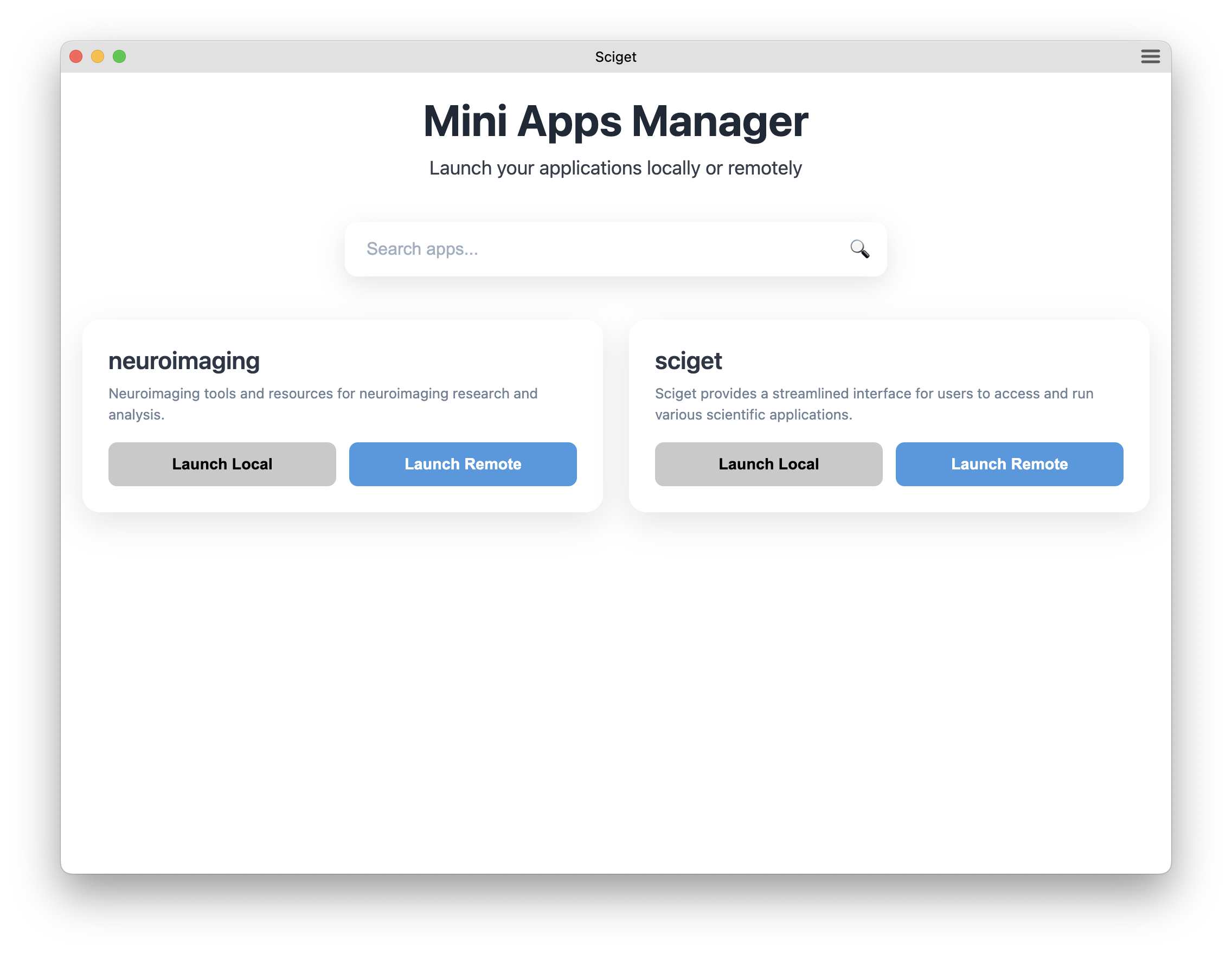
Launch Localcreates a new session in the default working directory.Launch remotecreates a session by connecting to a remote Sciget server.
Previously opened sessions are stored as part of application data and they are listed on the Welcome Page. Clicking an item in the Recent sessions list restores the selected session.
Connecting to local Sciget
Sciget App creates new sessions by launching a locally running server and connecting to it. To open a local instance, click the Launch Local button on the mini app that you want to start.
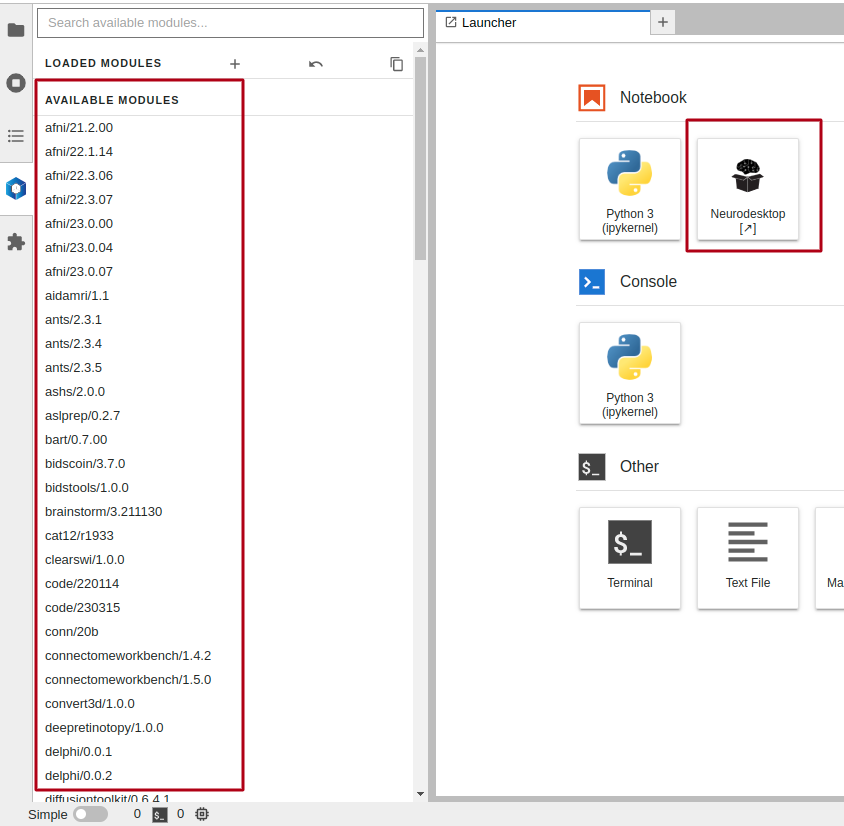
Connecting to a remote server
It can also connect to an existing server instance for each mini app that is running remotely. In order to connect to a server, click the Launch remote button.
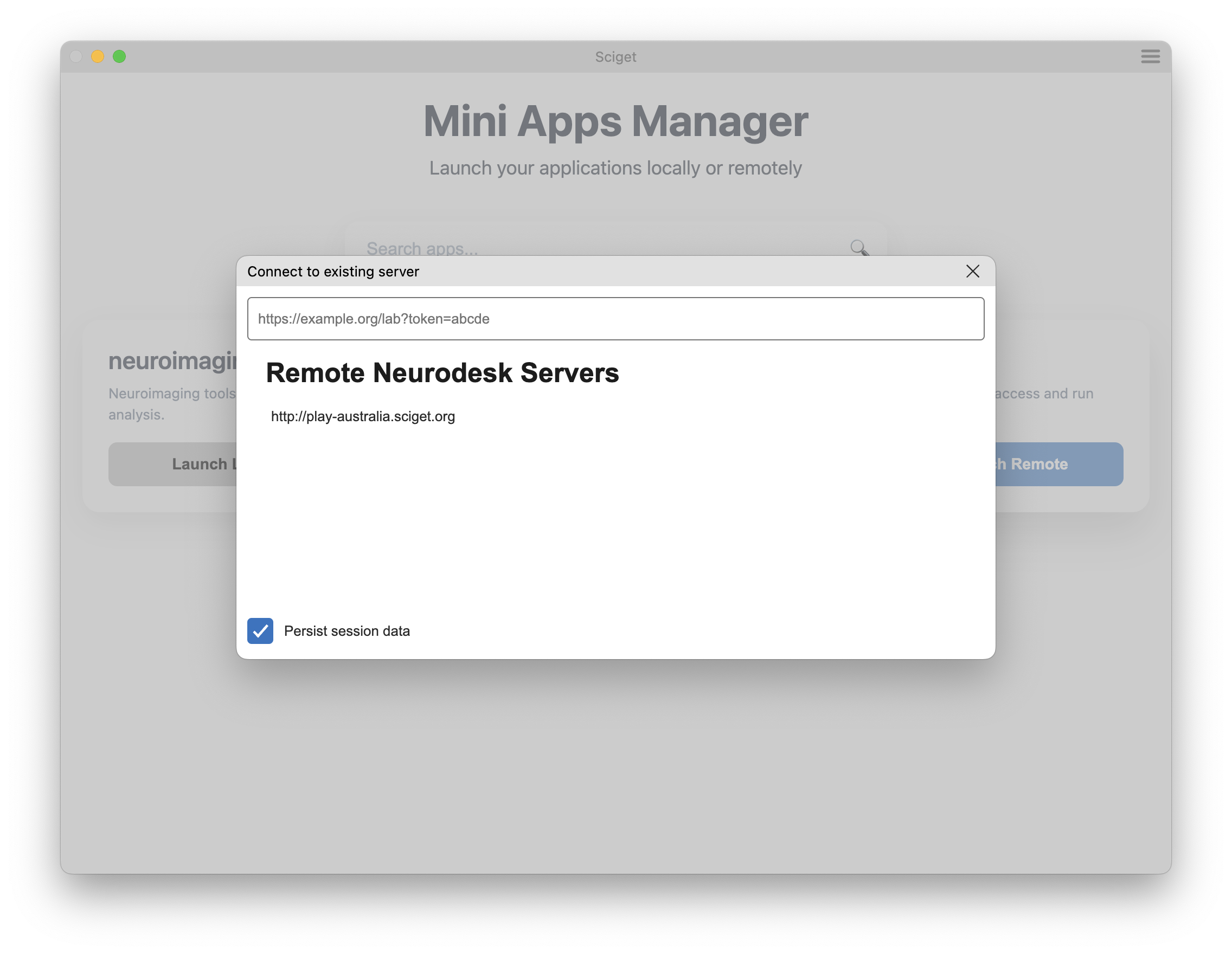
This will launch a dialog that automatically lists the remote server instances for that app.
Select a server from the list or enter the URL of the application server. If the server requires a token for authentication, make sure to include it as a query parameter of the URL as well (/lab?token=<token-value>). After entering a URL hit Enter key to connect.
Use your github credentials to login
Click to Start to start scidesktop
The app will load into the new desktop in about 1min. The following jupyterlab environment will have all the software on the left hand panel available as modules
Click the scidesktop icon to open the full linux desktop Choose Desktop RDP (recommended) or Desktop VNC The app will load into a full linux desktop environment with “Software-Applications” on the desktop to choose from to launch
Persist session data option is checked, then the session information is stored and Sciget App will re-use this data on the next launch. If this option is not checked, the session data is automatically deleted at the next launch and servers requiring authentication will prompt for re-login.Privacy setting
You can delete the stored session data manually at any time by using the Clear History option in the Privacy tab of Settings dialog.
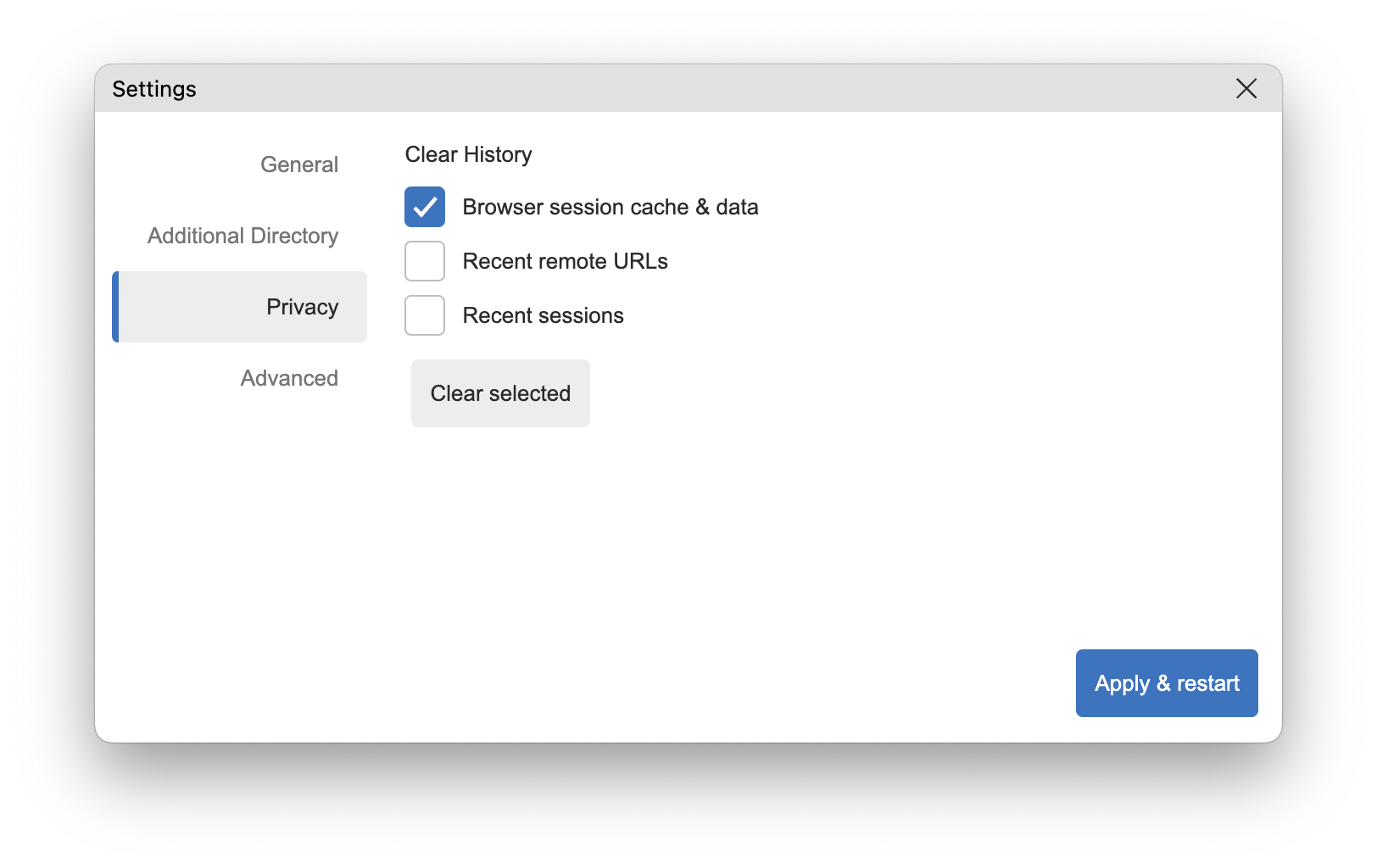
Configuration and data files
Mini App stores data in ~/
Add a Custom Data Directory
Sciget App stores its data in the following locations:
By default, /home/jovyan/
-storage in the app (which is bound with local directory ~/ -storage in Unix/MacOS or C:/ -storage in Windows) By choice, in the settings window below, select
Additional Directoryon the left side bar, clickChangebutton to select the local directory, then clickApply & restart. The next time you start the app, the data from the local directory can be found in /home/jovyan/data.
If you are using MacOS and Docker mounting an external hard drive will work out of the box. If you are using Podman you have to modify the Podman machine settings with the following commands once and then set the path in the app:
podman machine reset -f
podman machine init --rootful --now -v /Volumes:/Volumes -v $HOME:$HOME podman-machine-default
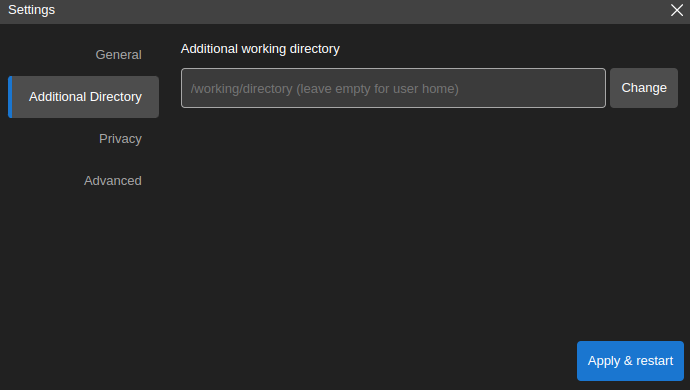
Troubleshooting Sciget App
/var/run/docker.sock: connect: permission denied, docker
This means that docker is not correctly setup yet, run:
sudo groupadd docker
sudo usermod -aG docker $USER
newgrp docker
sudo chown root:docker /var/run/docker.sock
sudo chmod 666 /var/run/docker.sock
FATAL:setuid_sandbox_host.cc(158)
If you see the error “FATAL:setuid_sandbox_host.cc(158)] The SUID sandbox helper binary was found, but is not configured correctly. Rather than run without sandboxing I’m aborting now. You need to make sure that /opt/ScigetApp/chrome-sandbox is owned by root and has mode 4755. Trace/breakpoint trap (core dumped)” this is caused by a recent change in Ubuntu 24.04.
A temporary workaround: Create the file /etc/apparmor.d/scigetapp With this content:
# This profile allows everything and only exists to give the
# application a name instead of having the label "unconfined"
abi <abi/4.0>,
include <tunables/global>
profile scigetapp "/opt/ScigetApp/scigetapp" flags=(unconfined) {
userns,
# Site-specific additions and overrides. See local/README for details.
include if exists <local/scigetapp>
}
Then restart your computer. Then try to start the sciget app again.
Uninstalling Sciget App
Debian, Ubuntu Linux
sudo apt-get purge scigetapp # remove application
sudo rm /usr/bin/scigetapp # remove command symlink
rm -rf ~/.config/scigetapp # to remove application cache
Red Hat, Fedora, SUSE Linux
sudo rpm -e scigetapp # remove application
sudo rm /usr/bin/scigetapp # remove command symlink
rm -rf ~/.config/scigetapp # to remove application cache
macOS
Find the application installation ScigetApp.app in Finder (in /Applications or ~/Applications) and move to Trash by using CMD + Delete. Clean other application generated files using:
rm -rf ~/Library/scigetapp # to remove application cache
rm -rf ~/Library/Application\ Support/scigetapp # to remove user data
Windows
On Windows, go to Windows Apps & Features dialog using Start Menu -> Settings -> Apps and uninstall Sciget App as shown below.
In order to remove application cache, delete C:\Users\<username>\AppData\Roaming\scigetapp directory. The AppData directory is a hidden directory - so make sure to activate hidden Items in the Windows explorer under View -> Show -> Hidden Items